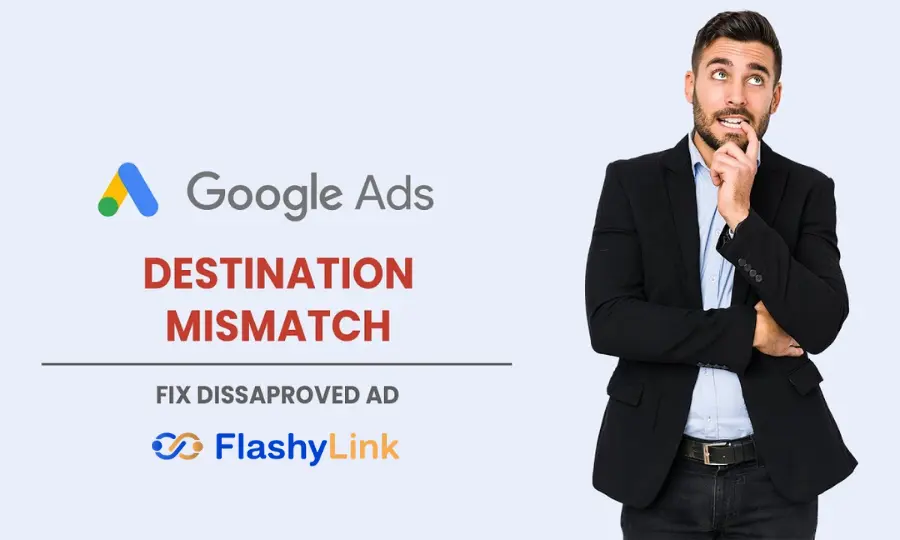
If you’ve been using Google Ads for a while, you’ve probably heard about the destination mismatch problem. This happened when Google changed its advertising rules. It causes problems for many businesses, costing them money and the time they spend on advertising.
If you are not aware of the new rules of Google Ads, you may face the same problem. But there are ways to deal with it and still advertise your products effectively.
Here’s what you need to know about the destination mismatch error.
What Does Destination Mismatch Mean?
A destination mismatch occurs when the final destination of your ad does not match the destination shown in the ad. For example, if your ad says it goes to YouTube but actually goes to Facebook, that destination doesn’t match and your ad may get suspended.
➽ Confusing Links
Imagine you click on an ad that says “amazon.com,” but it takes you to a page with a different address, like “www.amazon.com” That’s a no according to Google ad rules. If the ad tries to customize by adding keywords to the web address, such as “aws.amazon.com,” but then sends you to another site, that’s a problem.
➽ Different Domains
If the web address you show in an ad, such as “www.flashylink.com,” doesn’t match where you’re actually sending people, such as “www.flashylink.to.” It’s not just about using totally different addresses. If they look the same, such as “.com” versus “.to,” it still violates the rules.
➽ Improper Subdomain Identification
It is very important that the web addresses you show in the ads match. Although they are related though part of each other, they need to match exactly.
Imagine you see an ad with a web address like “coolwebsite.com”, but when you click it, you end up on a page called “toys.coolwebsite.com”. Unless “coolwebsite.com” is known for just one thing, it won’t take off.
➽ Redirects from Final URLs
Google Ads really wants ads to be honest. So if you click on an ad expecting to see something special, you shouldn’t end up anywhere else because of a sneaky redirect.
For example, if you click on an ad for “bestphones.com,” you should actually land on that site, not be directed to “cheapphones.com” or somewhere else.
➽ Difficult Link Path
Another reason you can run into destination mix-ups is difficult link paths. This happens when a link you click sends you to one place, but then a hidden path redirects you somewhere else.
For example, imagine clicking on a link that promises to take you to the main page of a website, but instead, you are taken to a page offering a discount. It’s like being taken down a different road than you expected, which can be confusing and frustrating for users.
What Is The Google Ads Final URL?
The final URL of a Google ad is basically the webpage where people tap your ad. Creating Google Ads is very important. Even though you can’t see it in the ad itself, the display URL appears there. And hey, if you want to get fancy, you can add a tracking template. This helps create the perfect landing page URL when someone clicks on your ad. It’s easy to keep tabs on who’s clicking and what they’re doing.
Steps to Change Your Google Ads Destination URLs
1. Sign in and select a campaign:
Go to your Google Ads account, click on ‘Campaigns’, and select the campaign you want to update. Then, select ‘Ads’ from the left menu.
2. Find the right ads:
In the ‘Extended Text Ads’ section, use the search filters to find specific ads that require a new URL. This helps you find what you are looking for quickly.
3. Select Your Ads:
Check the box next to each ad that requires an updated URL. Then, click on ‘Edit’.
4. Change URLs:
From the drop-down menu that appears, click on ‘Change URLs’ and then ‘Final URL’. This will allow you to update the correct part of the ad.
5. Enter New URL:
Type the new URL for your selected ads. Be sure to double-check them to avoid mistakes.
6. Save Your Changes:
Click the ‘Change URLs’ button at the bottom to apply your updates. Wait a few moments for the changes to take effect.
7. Check Your Updates:
Once the changes are made, check to make sure your ads are now pointing to the new URL. It is important to make sure everything is in order.
8. View Your Ad Performance:
Keep track of how your ads are performing by viewing campaign analytics. Compare how the ads performed before and after the URL change. See things like how many people visit your site and if they leave quickly, which can help you optimize your ads.
9. Redirect to old URL:
Set up a redirect from your old URL to the new one. This helps keep your search rankings up and ensures that visitors get to the right place even if they click on an old link.
By following these steps, you can easily update your Google Ads URL and make your ads perform better.
How Do We Fix Destination Mismatch?
To fix destination mismatches, ensure that all ads in the same group lead to the same final URL. If you want different ads to go to different places, put them in different groups. Each group can have its own campaign with its own URL, but all ads in the group must be in the same place.
If your ads are rejected, you can ask Google to reconsider. Just click “Appeal” and select the ads you want to see again.
When using short links, make sure they are part of your main website address. This prevents errors. You can easily add a short link to your website with Short.io. This way, you can track all your ads, whether on Google or social media, without any problem.
Related Articles:-
- How to Shorten Links in Bulk? A Guide You Need to Know
- What Is a URL Shortener? How Does It Work
- Vanity URL: What Is, Importance in SEO, How To Get One
Frequently Asked Questions: FAQs
Q1. Why are my Google Ads being rejected?
Google has policies against ads promoting prohibited or inappropriate products or services. If your ad is for fake products or anything illegal (like drugs, bombs, or tobacco), Google will reject it.
Q2. What is a destination link?
A destination link is a website address that you add to your ads. When people click on your ad, this link takes them to your website.
Wrap Up
Sometimes, Google disallows ads if the website link in the ad doesn’t match the actual website it goes to. Google checks this to make sure people are sent to the right place. Before you ask Google to approve your ads, make sure the links are correct.
Google now tells you more clearly why an ad was disapproved, helping you resolve issues faster. If you find out why Google disapproved the ad quickly, you can quickly rerun it. Tools like PPC Signal can help you avoid mistakes with your links and run your ads more smoothly.

Okay Now Destination Mismatch Google Ads problem is fixed after reading this: